How to Exchange for a Different Item Using Store Credit in the Return PortalUpdated 6 months ago
If you’re returning an item and want to exchange it for something entirely different—not just a new size or color—this guide will walk you through it.
⚠️ Important: This only works for domestic U.S. customers.
🔁 Step-by-Step: Exchanging for a Different Item
1. Go to the Return Portal
https://world-rugby-shop.loopreturns.com/#/
Enter your order number and email or ZIP code.
2. Select the Item You Want to Return
Choose the item, then for your return reason, select:
“I found something else I like more”
Then: “I’d like a different item instead"
3. Choose “Exchange for New Size or Color”
Even though you want a different item, this will get you to the right screen.
4. Scroll Down until you see: “Don’t See the Product You Want?”
Click “Shop with return credit” to browse the full site.
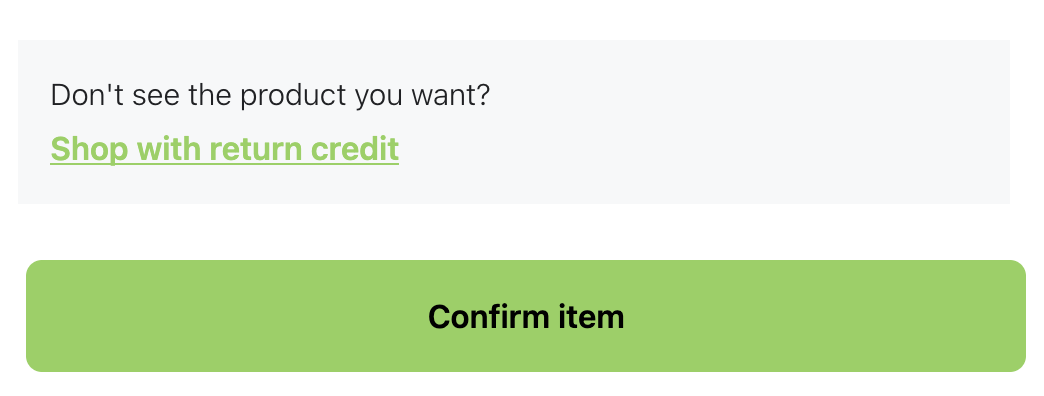
This redirects you to worldrugbyshop.com where you can choose your replacement item.
5. Add Your Replacement to the Cart
You should see your available credit at the bottom of the screen in a black bar. Browse the site and add the replacement product to the shopping cart. Once you are done, click the “Go Back” button in the black bar to return to the Loop portal. If done correctly, you should see a white screen with a shopping cart on it that says "Loading."

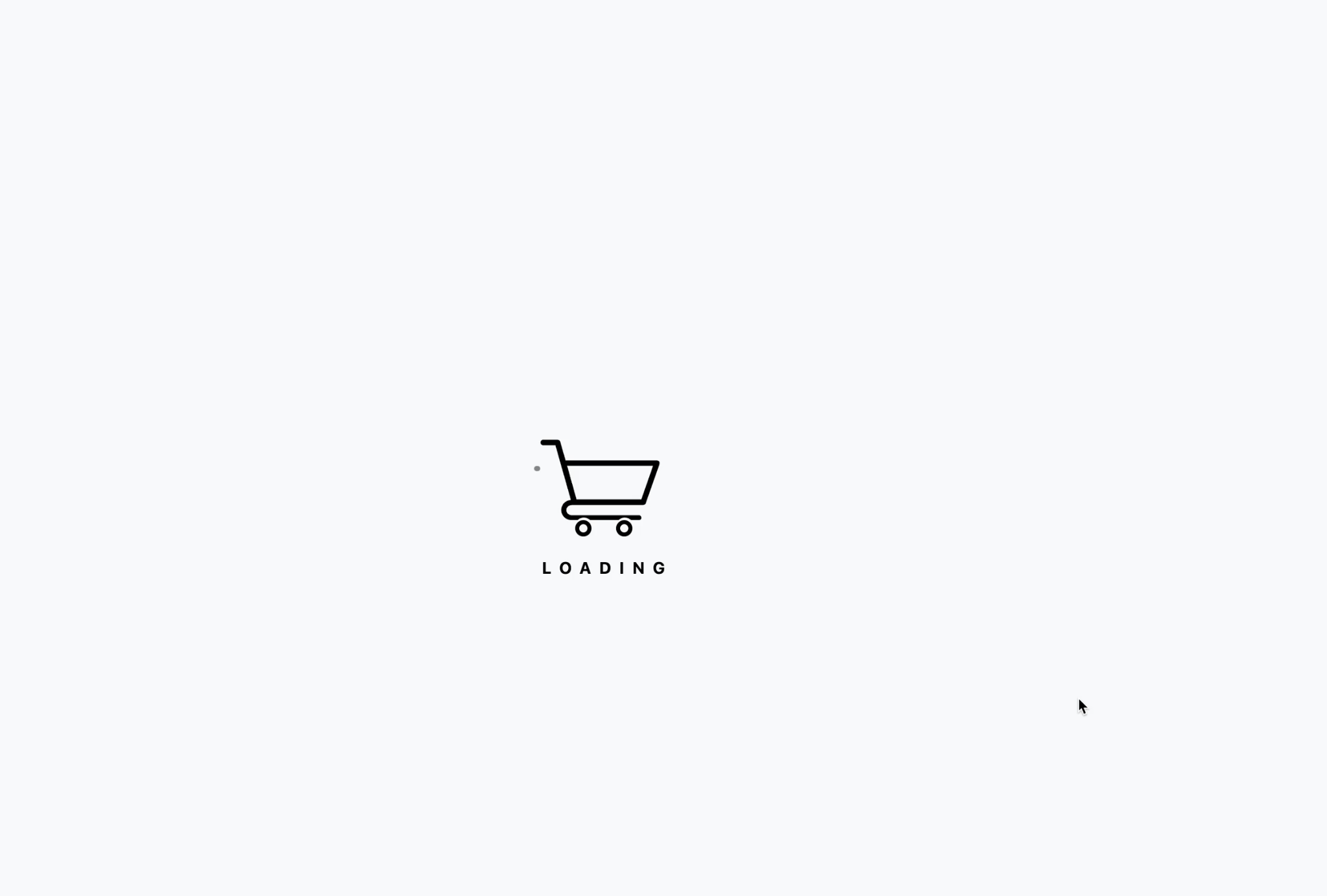
6. Finalize the Exchange
You’ll land back in the return portal that you’ve seen before. Click “Continue with return.” You should now see both:
The item(s) you’re returning
The new item(s) you’ve selected
If at this point you didn’t use your full return value, the system will ask what you’d like to do with the remaining credit. You’ll be given two options:
Shop Now with $X.XX – Continue browsing and apply the rest of your credit to more items.
Get $X.XX – If you’re done shopping, choose this to cash out the remaining balance.
If you choose “Get $X.XX,” you’ll be asked whether you’d like your refund issued as:
A store credit, or
A refund to your original payment method
Once you’ve made your selection, you can complete the return by clicking “Finalize Exchange.”
If you don’t see the new items, something was done incorrectly or the system ran into an issue —go back and try again or reach out to us for help.
🛑 Be Sure You’re Signed Out!
If you are signed into your World Rugby Shop account during this process, your credit will not sync properly.
Please sign out of any customer accounts before starting. Do this by selecting the account button in the top right of the screen and choosing "LOG OUT"
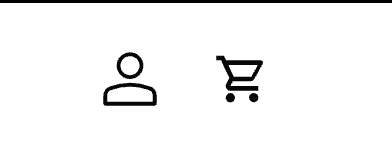
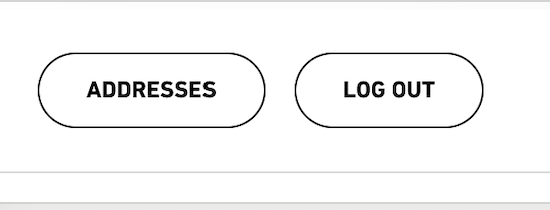 If you get stuck midway while signed in, sign out and hit the “Go Back” button again to re-sync your return.
If you get stuck midway while signed in, sign out and hit the “Go Back” button again to re-sync your return.
💬 Still Need Help?
If anything doesn’t look right or you’re not seeing your credit, don’t worry—we’re here to help. Just email us at [email protected].